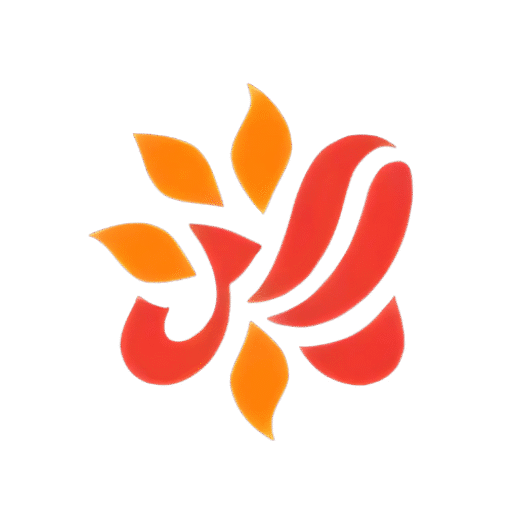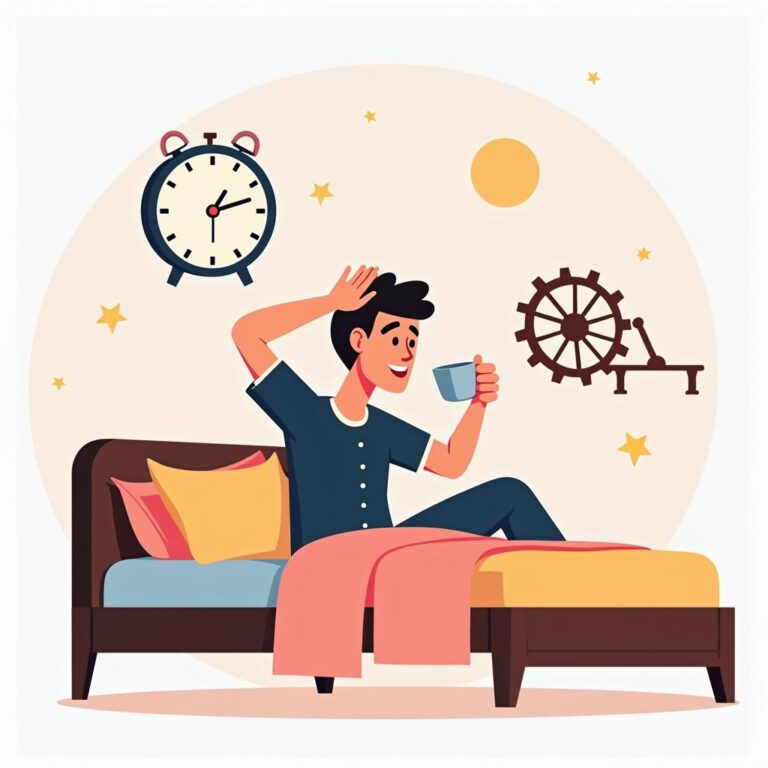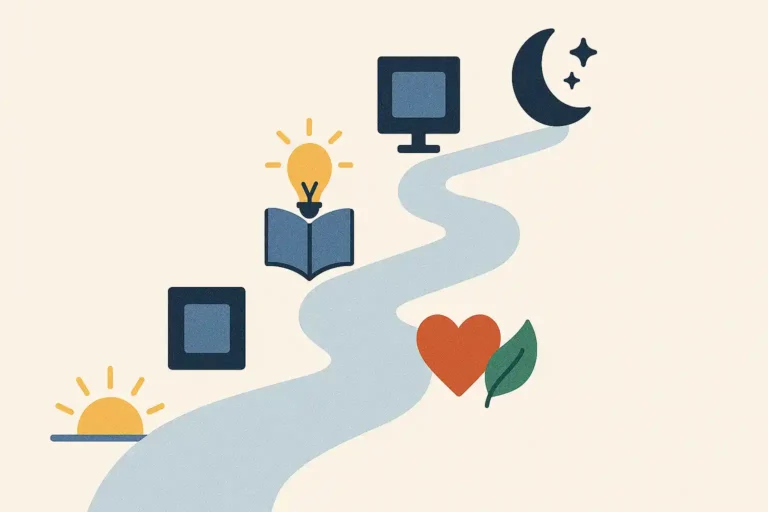Tools for better workflow: Best 7 You Need Now
Feeling overwhelmed by inefficiency? If your days feel like a frantic scramble rather than a smooth progression, you're not alone. The constant juggling of tasks, missed deadlines, and communication breakdowns can drain energy and stifle progress. This is where finding the right tools for better workflow becomes crucial. These aren't just fancy apps; they are strategic assets designed to streamline your processes, enhance collaboration, and ultimately boost your productivity, whether you're working solo or as part of a team. This guide dives deep into the world of workflow optimization, exploring powerful tools and practical strategies to help you conquer chaos and achieve a more organized, efficient, and satisfying way of working. We'll uncover solutions to tackle your biggest productivity challenges head-on.
Table of Contents
- Understanding Workflow and Identifying Bottlenecks
- The Core Categories of Workflow Enhancement Tools
- Deep Dive: Top Tools for Better Workflow (Selection)
- Asana – The Collaborative Project Powerhouse
- Slack – Real-Time Communication Hub
- Zapier – The Automation Connector
- Toggl Track – Simple, Effective Time Tracking
- Notion – The All-in-One Workspace
- Google Workspace – Integrated Productivity Suite
- Clockify – Robust Time Management & Billing
- Beyond the Tools: Building a Better Workflow System
- Choosing the Right Tools for Your Workflow
- Frequently Asked Questions about Tools for Better Workflow
- Conclusion: Streamlining Your Way to Success
Understanding Workflow and Identifying Bottlenecks
Before diving into specific tools, let's clarify what we mean by "workflow." Simply put, a workflow is the sequence of steps or actions involved in moving a piece of work from initiation to completion. This applies everywhere: from writing and publishing a blog post, onboarding a new client, developing a software feature, to simply managing your daily tasks.
An effective workflow is smooth, predictable, and efficient. Conversely, a poor workflow is often characterized by:
- Frequent delays and missed deadlines: Tasks consistently take longer than expected.
- Communication breakdowns: Information gets lost, teams aren't aligned, or collaboration is clunky.
- Repetitive manual tasks: Spending excessive time on tasks that could be automated.
- Lack of clarity: Team members are unsure about priorities, responsibilities, or the next steps.
- High error rates: Mistakes happen frequently due to inconsistent processes or lack of oversight.
- General frustration and burnout: Team morale suffers due to constant friction and inefficiency.
Identifying the bottlenecks – the points where work slows down or gets stuck – is the first step towards improvement. Ask yourself and your team:
- Where do tasks most often get delayed?
- Which processes involve the most back-and-forth communication?
- What manual tasks consume the most time?
- Are there steps where approvals are consistently slow?
- Is information difficult to find when needed?
Mapping out your current processes, even informally, can visually highlight these friction points. Once you understand where the problems lie, you can start looking for tools for better workflow designed to address those specific challenges.
The Core Categories of Workflow Enhancement Tools
The landscape of productivity software is vast. To make sense of it, it's helpful to group workflow management tools into categories based on their primary function. While many tools offer overlapping features, understanding these core areas helps identify what you truly need:
- Project & Task Management: These tools help organize projects, assign tasks, set deadlines, track progress, and visualize workflows (e.g., Kanban boards, Gantt charts). Examples: Asana, Trello, Monday.com, ClickUp.
- Communication & Collaboration: Essential for team alignment, quick discussions, and reducing email clutter. Includes real-time chat, video conferencing, and document sharing. Examples: Slack, Microsoft Teams, Google Chat.
- Automation: Tools that connect different apps and automate repetitive tasks, saving significant time and reducing manual errors. Examples: Zapier, Make (formerly Integromat), IFTTT.
- Time Tracking: Helps understand where time is spent, improves estimates, aids billing, and promotes focus. Examples: Toggl Track, Clockify, Harvest.
- Note-Taking & Knowledge Management: Centralizes information, meeting notes, project documentation, and personal knowledge bases. Examples: Notion, Evernote, Obsidian, Google Keep.
- File Management & Cloud Storage: Securely stores, organizes, and shares files, enabling easy access and collaboration. Examples: Google Drive, Dropbox, OneDrive, Box.
- Focus & Productivity Aids: Tools designed to minimize distractions, manage focus intervals (like the Pomodoro Technique), or block distracting websites. Examples: Freedom, Forest, RescueTime.
Often, the most powerful workflows involve integrating tools from several of these categories to create a seamless system.
Deep Dive: Top Tools for Better Workflow (Selection)
While countless options exist, here's a closer look at some popular and highly effective tools for better workflow, covering various categories. Remember, the "best" tool is subjective and depends entirely on your specific needs.
Asana – The Collaborative Project Powerhouse
- What it is: A comprehensive project and task management platform designed for team collaboration.
- Key Features: Multiple project views (List, Board, Timeline, Calendar), task assignments, subtasks, deadlines, custom fields, dependencies, reporting dashboards, integrations, automation rules (Workflow Builder).
- How it Improves Workflow: Asana centralizes all project-related information, providing clarity on who is doing what by when. It streamlines task handoffs, facilitates communication within tasks (reducing email), allows for process standardization through templates, and offers powerful automation to handle routine actions (e.g., assigning follow-up tasks, moving tasks between stages). Its visual timelines help in planning and resource allocation.
- Ideal Use Cases: Managing complex projects with multiple stakeholders, team task management, marketing campaigns, content calendars, product launches, event planning.
- Pros: Highly flexible, scalable, robust features, strong integrations.
- Cons: Can have a steeper learning curve for beginners, premium features can be costly for large teams.
- Pricing: Offers a free tier for basic use, with paid plans (Premium, Business) unlocking more advanced features like timelines, custom fields, and enhanced automation.
Slack – Real-Time Communication Hub
- What it is: A channel-based messaging platform designed to replace internal email and facilitate faster team communication.
- Key Features: Organized channels (by topic, project, team), direct messages, group chats, voice and video calls, file sharing, robust search, extensive app integrations (connecting with tools like Asana, Google Drive, etc.), Huddles for quick audio chats.
- How it Improves Workflow: Slack drastically reduces reliance on slow, cumbersome email chains for internal communication. Channels keep conversations organized and accessible. Integrations allow notifications and actions from other tools directly within Slack, creating a central command center. Quick calls and Huddles resolve issues faster than typing. Search functionality makes finding past conversations or files easy.
- Ideal Use Cases: Team communication, project-specific discussions, replacing internal email, quick Q&A, sharing updates, integrating notifications from other workflow tools.
- Pros: Intuitive interface, speeds up communication, highly customizable, massive integration ecosystem.
- Cons: Can become distracting if not managed properly (notification overload), free tier has limitations on message history and integrations.
- Pricing: Generous free plan, paid plans (Pro, Business+, Enterprise Grid) offer unlimited history, more integrations, group calls, and advanced security features.
Zapier – The Automation Connector
- What it is: An online automation tool that connects different web apps and services, allowing you to automate repetitive tasks without coding.
- Key Features: Connects thousands of apps ("Zaps"), trigger-based automation (If This, Then That), multi-step Zaps, filters and formatters to customize data flow, pre-built Zap templates.
- How it Improves Workflow: Zapier acts as the glue between your various workflow software. It eliminates manual data entry and repetitive actions. For example, you could automatically create a Trello card from a new Gmail email, save form submissions to a Google Sheet and notify a Slack channel, or add new leads from Facebook Lead Ads directly to your CRM. This saves countless hours and reduces the risk of human error. A vast library of supported apps makes it incredibly versatile. For more technical details, Zapier's platform overview is a good resource.
- Ideal Use Cases: Automating data transfer between apps, creating notification systems, automating social media posting, streamlining lead management, eliminating manual copy-pasting tasks.
- Pros: Extremely powerful and versatile, supports thousands of apps, relatively easy to set up basic automations ("Zaps"), saves significant time.
- Cons: Can become expensive as your usage (number of Zaps and tasks) increases, complex workflows might require more planning.
- Pricing: Free plan with limited Zaps and tasks, tiered paid plans based on features and task volume.
Toggl Track – Simple, Effective Time Tracking
- What it is: A user-friendly time tracking application available on web, desktop, and mobile.
- Key Features: One-click timer, manual time entry, project and client tracking, tagging system, reporting dashboards, browser extensions (to track time directly in other apps like Asana or Google Docs), idle detection, Pomodoro timer.
- How it Improves Workflow: Toggl Track provides visibility into how time is actually spent. This data helps identify time-wasting activities, improve future project estimations, ensure accurate client billing, and understand team capacity. Its simplicity encourages consistent use. Integrations allow tracking time directly against tasks in project management tools, reducing context switching. Understanding time allocation is fundamental to workflow optimization.
- Ideal Use Cases: Freelancers, agencies, consultants needing to track billable hours, teams wanting to understand project profitability, individuals seeking to improve personal productivity.
- Pros: Very easy to use, cross-platform availability, useful integrations, insightful reporting.
- Cons: Advanced reporting features require paid plans.
- Pricing: Free plan for basic tracking (up to 5 users), paid plans (Starter, Premium) offer billable rates, time estimates, enhanced reporting, and team management features.
Notion – The All-in-One Workspace
- What it is: A highly flexible workspace that combines note-taking, project management, wikis, and databases into one platform.
- Key Features: Blocks-based editor (text, images, tables, embeds, databases), templates, relational databases, multiple views (Table, Board, List, Calendar, Gallery, Timeline), web clipper, collaboration features, integrations.
- How it Improves Workflow: Notion acts as a central knowledge hub and flexible project manager. You can create interconnected pages for meeting notes, project plans, task lists, company wikis, CRM databases, and more. Its flexibility allows you to build custom tools for better workflow tailored exactly to your needs, reducing the need to jump between multiple single-purpose apps. Databases allow structured information management that can be viewed in various formats.
- Ideal Use Cases: Personal knowledge management, team wikis, lightweight project management, content planning, CRM building, documentation, creating custom internal tools.
- Pros: Extremely versatile and customizable, combines multiple tool types, aesthetically pleasing interface, generous free tier for individuals.
- Cons: Can feel overwhelming initially due to its flexibility ("blank canvas" problem), performance can sometimes lag with very large databases, mobile app experience isn't always as smooth as desktop.
- Pricing: Free Personal plan, paid plans (Plus, Business, Enterprise) offer more collaboration features, version history, advanced permissions, and API access.
Google Workspace – Integrated Productivity Suite
- What it is: Google's suite of cloud-based productivity and collaboration tools.
- Key Features: Gmail (email), Google Calendar (scheduling), Google Drive (cloud storage), Google Docs (word processing), Google Sheets (spreadsheets), Google Slides (presentations), Google Meet (video conferencing), Google Chat (team messaging), Google Keep (note-taking).
- How it Improves Workflow: Google Workspace provides a tightly integrated ecosystem where different tools work seamlessly together. You can schedule meetings from email, collaborate on documents in real-time, access files from anywhere via Drive, and communicate via Chat or Meet. This interconnectedness reduces friction and streamlines common business processes. Familiarity for many users also lowers the adoption barrier. It forms the backbone of business process improvement for many organizations.
- Ideal Use Cases: Businesses of all sizes needing core productivity tools, teams requiring strong collaboration features, organizations heavily reliant on email and shared documents.
- Pros: Excellent integration between apps, real-time collaboration, familiar interface, robust cloud storage, strong security features.
- Cons: Individual app features might be less advanced than dedicated standalone tools (e.g., Sheets vs. Excel power features), storage limits on lower tiers.
- Pricing: Various tiered plans (Business Starter, Standard, Plus, Enterprise) based on storage, user count, security features, and meeting capabilities.
Clockify – Robust Time Management & Billing
- What it is: A completely free time tracker and timesheet app for teams of all sizes.
- Key Features: Time tracker (timer and manual mode), timesheets, project tracking, client tracking, tagging, billable rates, reporting, team management, kiosk mode for on-site tracking, integrations, scheduling (paid feature).
- How it Improves Workflow: Similar to Toggl Track, Clockify helps understand time usage, but its core time tracking features are entirely free, making it highly accessible. It facilitates accurate invoicing by tracking billable hours per project and client. Team management features allow managers to see who is working on what in real-time. Detailed reports help analyze productivity and project profitability, crucial for workflow optimization.
- Ideal Use Cases: Teams needing a robust free time tracking solution, freelancers and agencies tracking billable hours, companies monitoring project costs and employee time.
- Pros: Core time tracking features are free for unlimited users and projects, comprehensive reporting, easy to use.
- Cons: Some advanced features like scheduling, targets, and invoicing require paid upgrades.
- Pricing: Free plan includes most core time tracking features. Paid plans (Basic, Standard, Pro, Enterprise) add features like time off tracking, invoicing, scheduling, enhanced security, and custom fields.
This selection represents just a fraction of the available workflow management tools. The key is to identify your specific needs and explore options within the relevant categories.
Beyond the Tools: Building a Better Workflow System
It's a common mistake to think that simply adopting new software will magically fix a broken workflow. Tools for better workflow are enablers, but they work best when supporting well-defined processes and strategies. Here’s how to build a robust system:
- Define Clear Processes: Before implementing tools, map out your ideal workflow steps. Who is responsible for what? What are the handoffs? What constitutes "done"? Clarity here prevents confusion later. Standard Operating Procedures (SOPs) can be invaluable.
- Set Realistic Goals & Expectations: What does "better" mean for your workflow? Is it faster turnaround times, fewer errors, increased output, or better collaboration? Define measurable goals to track progress and justify the use of new tools.
- Prioritize Integration: Look for tools that work well together. A project management tool that integrates with your communication platform and file storage is far more powerful than siloed applications. Automation tools like Zapier are key here. The goal is to minimize context switching – the mental effort required to shift between different tasks and tools, which is a known productivity killer according to research published by the American Psychological Association.
- Focus on Adoption and Training: Introducing new tools requires buy-in and training. Ensure everyone understands why the tool is being used and how to use it effectively within the established process. Provide resources, training sessions, and ongoing support.
- Regularly Review and Refine: Workflows aren't static. Regularly review your processes and tool usage. Are they still meeting your needs? Are there new bottlenecks? Are tools being used consistently? Solicit feedback from your team and be prepared to adapt. Continuous improvement is key.
Implementing tools for better workflow is as much about changing habits and processes as it is about the software itself.
Choosing the Right Tools for Your Workflow
With so many options, selecting the right workflow software can feel daunting. Here’s a framework to guide your decision:
- Identify Your Core Needs: What specific problems are you trying to solve? Refer back to your bottleneck analysis. Do you need better task visibility, faster communication, automated reporting, or centralized knowledge? Prioritize your must-haves.
- Consider Your Team Size and Structure: A tool designed for large enterprises might be overkill for a solo freelancer or small team. Conversely, a tool great for individuals might lack the collaboration features needed for a team. Consider scalability if you anticipate growth.
- Evaluate Existing Systems: What tools are you already using? Look for new tools that integrate well with your current stack to avoid creating more silos. Replacing an existing tool requires careful migration planning.
- Assess Usability and Learning Curve: How intuitive is the tool? Complex tools might offer more power but can face resistance if they are too difficult to learn and use daily. Consider a trial period to test usability with your team.
- Check Integration Capabilities: Does the tool connect with other critical apps you rely on (e.g., email, calendar, file storage, CRM)? Check the tool's integration directory or its compatibility with automation platforms like Zapier.
- Review Pricing and Budget: Understand the pricing model (per user, tiered features, usage-based). Does the free plan suffice, or do you need paid features? Factor in the total cost of ownership for your team size. Compare value for money across different options.
- Read Reviews and Seek Recommendations: Look for reviews from users with similar needs or in similar industries. Ask peers or online communities for their experiences with specific workflow automation software or project management solutions.
Don't aim for one "perfect" tool that does everything. Often, a combination of specialized tools, well-integrated, provides the best overall solution for achieving a truly better workflow.
Frequently Asked Questions about Tools for Better Workflow
Here are answers to some common questions about selecting and implementing workflow tools:
What are the best free tools for better workflow?
Many excellent tools offer robust free plans suitable for individuals or small teams. Some top options include:
- Trello: Simple Kanban-style project management.
- Clockify: Comprehensive free time tracking.
- Slack: Real-time communication (with history limits).
- Notion: Flexible workspace for notes and basic project management (generous personal free plan).
- Google Workspace Essentials Starter: Provides core collaboration apps like Drive, Docs, Sheets, Meet using your existing email address.
- Asana: Basic project and task management for individuals or small teams.
The "best" free tool depends on your specific need (task management, communication, time tracking, etc.).
How do workflow tools improve team collaboration?
Workflow tools enhance collaboration by:
- Centralizing communication: Keeping project discussions organized and accessible (e.g., Slack channels, Asana task comments).
- Providing visibility: Everyone can see project progress, task ownership, and deadlines (e.g., shared project boards).
- Streamlining handoffs: Clear assignments and dependencies ensure smooth transitions between team members.
- Facilitating real-time co-creation: Tools like Google Docs or Notion allow multiple people to work on documents simultaneously.
- Reducing meeting dependency: Asynchronous updates and clear task statuses can minimize the need for constant check-in meetings.
Can you measure the ROI of implementing workflow tools?
Yes, although it can require some effort. You can measure ROI by tracking metrics like:
- Time saved: Compare time spent on specific processes before and after implementation (using time tracking data or estimations). Automation tools often show direct time savings.
- Increased output: Measure project completion rates, tasks completed per period, or other relevant output metrics.
- Reduced errors: Track the frequency of errors or rework needed in specific processes.
- Improved deadlines met: Monitor on-time delivery rates for projects or tasks.
- Team satisfaction/reduced friction: While harder to quantify, surveys or feedback can indicate improvements in collaboration and reduced frustration.
Calculate the value of time saved or increased output against the cost of the tool (subscriptions and implementation time).
What's the difference between project management and workflow management tools?
There's significant overlap, but generally:
- Project Management Tools (like Asana, Trello) focus on managing discrete projects with defined start/end dates, tasks, deadlines, resources, and goals. They help plan, execute, and monitor project progress.
- Workflow Management Tools can be broader, focusing on optimizing recurring processes and sequences of tasks, which might be part of a project or ongoing operations. They often emphasize automation, process standardization, and smooth transitions between steps (tools like Zapier heavily lean into workflow automation, while platforms like Kissflow or Process Street are dedicated workflow management systems).
Many modern project management tools incorporate strong workflow features.
How important is tool integration for a better workflow?
Tool integration is critically important for creating a seamless and efficient workflow. Without integration:
- You waste time manually transferring data between applications.
- Information becomes siloed, reducing visibility and increasing the risk of errors.
- Context switching between multiple disconnected tools drains focus and productivity.
Integrated tools allow data to flow automatically, keep information consistent across platforms, and enable actions in one tool to trigger events in another, creating a unified digital workspace. Automation platforms like Zapier are specifically designed to bridge gaps between non-integrated tools.
How do I encourage my team to adopt new workflow tools?
Adoption requires more than just providing access. Key strategies include:
- Communicate the "Why": Clearly explain the problems the tool solves and the benefits for both the team and individuals (e.g., less manual work, clearer priorities).
- Involve the Team in Selection: If possible, get input from the team during the selection process to foster ownership.
- Provide Thorough Training: Offer structured training sessions, documentation, and easy access to support.
- Start Small & Iterate: Implement the tool for a specific process or project first, gather feedback, and then expand its use.
- Lead by Example: Ensure managers and team leaders actively use the tool and champion its benefits.
- Highlight Quick Wins: Showcase early successes and how the tool is making work easier or more efficient.
Conclusion: Streamlining Your Way to Success
In today's fast-paced environment, working harder isn't always the answer; working smarter is. Implementing the right tools for better workflow is a powerful strategy to combat inefficiency, reduce stress, and unlock higher levels of productivity. From managing complex projects with Asana to automating tedious tasks with Zapier and fostering seamless communication with Slack, these digital solutions can transform how you and your team operate.
However, remember that tools are only one piece of the puzzle. True workflow optimization comes from combining effective software with clearly defined processes, a commitment to continuous improvement, and strong team adoption strategies. By thoughtfully selecting tools that address your specific bottlenecks and integrating them into a well-designed system, you can move beyond simply managing tasks to truly mastering your workflow. Take the time to evaluate your needs, explore the options, and start building a more streamlined, productive, and ultimately more successful way of working.
What are your go-to tools for improving workflow? Share your favorites and any tips you have in the comments below – let's learn from each other!